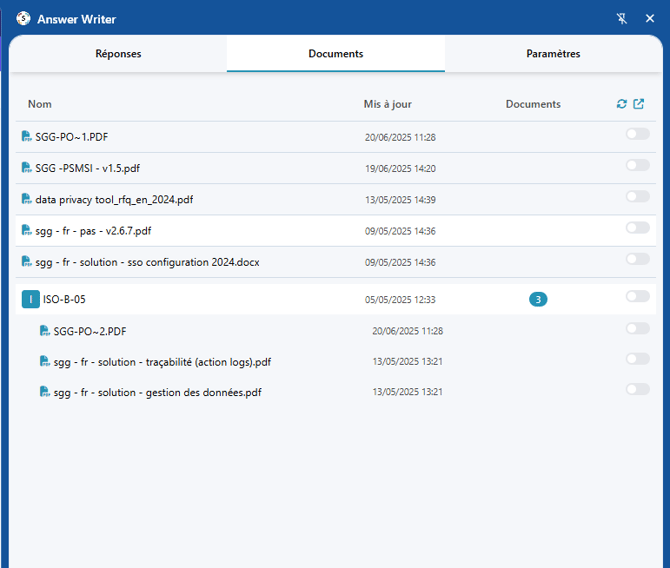How to install the OptiValue.ai Chrome plugin ?
Video :
Installation Prerequisites:
-
Make sure you have the plugin, activate it here: Chrome Web Store
-
You must have an OptiValue account
Your plugin now appears in your browser.
You must log in with your Answer Writer account:
Configuration
Via the Settings tab
The selection icon allows you to highlight text on any web page and launch extraction and automatic answering.
To do so, click the OptiValue icon that appears. It allows you to generate responses in one click:
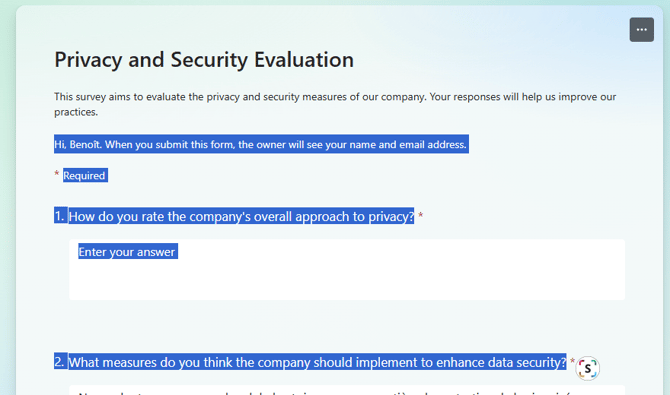
Usage Example
-
Open an online questionnaire (for example, a Microsoft Forms form)
-
Select the text as shown below
-
Click the icon
-
The content will be extracted and answers will appear directly in your plugin!
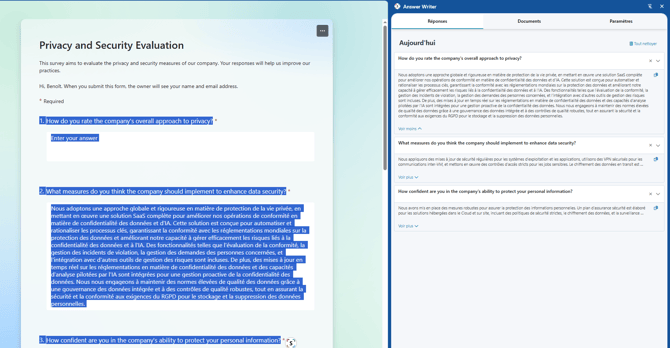
By default, the system uses all available documentation, but you can apply filters using the Documents tab.